Increase Club Revenue in 2023!
Increase Revenue and Offer More Options to Your Members with our Reservations, Point of Sale System and House Guest Products!
We hope that your new season is off to a great start! Congratulations, on making it through opening weekend and the beginning of the season! We know that you’re still pretty busy, but hope that you can soon join your members on the pool deck for some fun in the sun!
Interested in Making Reservations Available to Members?
The best place to start when building your reservations facilities for the first time is our Member Splash University Role Based Course – Front Desk Administration. Here we provide a full overview of the Reservations system. We also have a very detailed article on the system here: Reservations Overview article.
Once you finish looking through our learning resources, the first step is creating facilities – Facilities refers to anything that a member can make a reservation for: a lap lane, the main swim pool, a tennis court, etc. To get started go to Reservations -> Facilities and create your first one.
You’ll want to start by creating Facility Groups. Facility Groups is a collective of facilities. For example, if you have six lap lanes and allow each member to make a single reservation per day you can create a Lap Lanes group, define the individual lanes, and apply reservation restrictions that apply to all lanes regardless of which one a member selects.
The reservations system is an amazing tool and there are a lot of settings to help you customize your facilities according to your business rules. In addition to our Reservations Overview article, we have a section of the Knowledge Base dedicated to the reservations system with articles that go into detail on specific settings and ways to use the system.
Need to Add Nannies, Babysitters and Other Additional Members to Your Setup?
We have updated the system so that you can have more than 1 house guest product! What this means is that if you set up a House Guest product called “Grand Parent” for $100, you can use it as many times as you want. Thus you can put all 4 of your child’s grandparents on the account. You can create a second House Guest product called “Nanny” for $200 and both will bill correctly. Many pools want to invite additional family members or caretakers to join for the season at a lower membership rate, now you can easily accommodate all of these seasonal members. Please see our House Guest article for setup instructions.
Use the Point of Sale to Charge for Event Fees, Lessons and More!
Did you know that the POS system can be used to charge members for things like rentals, lessons, event fees? POS is not just for snack bars! Many pools don’t have a snack bar and think that they wouldn’t use the POS system, but some of our clubs use it to charge for admission to events and even sell pool accessories!
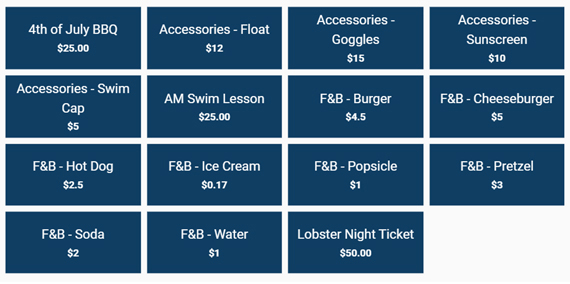
The New and Improved Visits Report!
Our updated Visits report, located under the Front Desk tab on your menu, offers a few new sorting options that make this report very helpful! You’ll see a button called “Columns” to the right of the Export button. From here, you can add more information to your report and exports. With the last update, we’ve added columns for attendant, member type, payment status and visit type (member vs. guest).
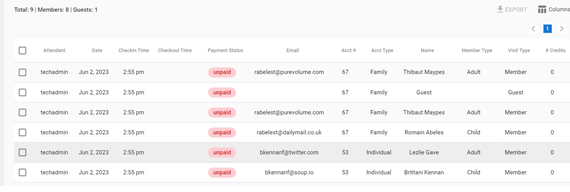
The Latest Software Updates:
The Logins Report:
Many HOA pools and property management organizations do not collect annual dues through our system, so they typically do not use the account payment status to indicate to the admin who has logged in, paid their dues and updated their required information. We understand that HOA and property management clubs have specific needs and we’ve created a new report to help them better manage resident/owner and renter accounts.
For organizations that do not collect dues through the platform, our new logins report is designed to show the pool admins who has logged into the system and when. The report is located under Membership > Logins. Please visit our new article on the Logins Report.
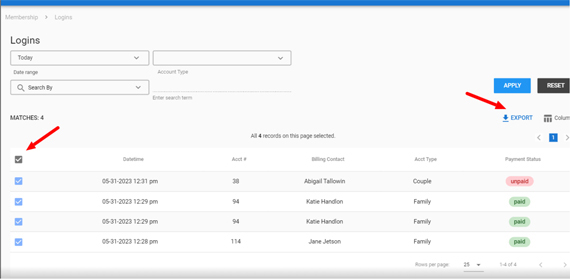
The New Sales Detail Report:
The Transactions Report allows you to view everything your club has sold as an individual line item. In the new Sales Details screen (located under Finances) you can do the same thing, but with enhanced ability to filter, search and sort the results. You can also export records to CSV, Excel or JSON and you can control which columns are displayed (and exported).
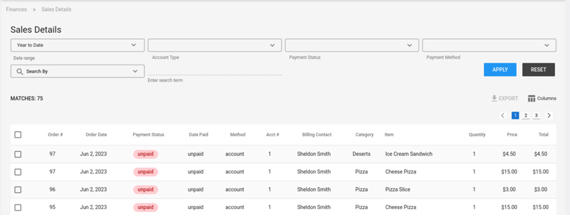
The New Account Orders Screen:
We added a new Orders screen (formally called “Unpaid Charges”) for Members where they can view all orders they have placed and filter by payment method, payment status, etc. If your club allows bill-to-account orders this lets your members see in real time the accrued charges so there are no shocks when the bill comes due!
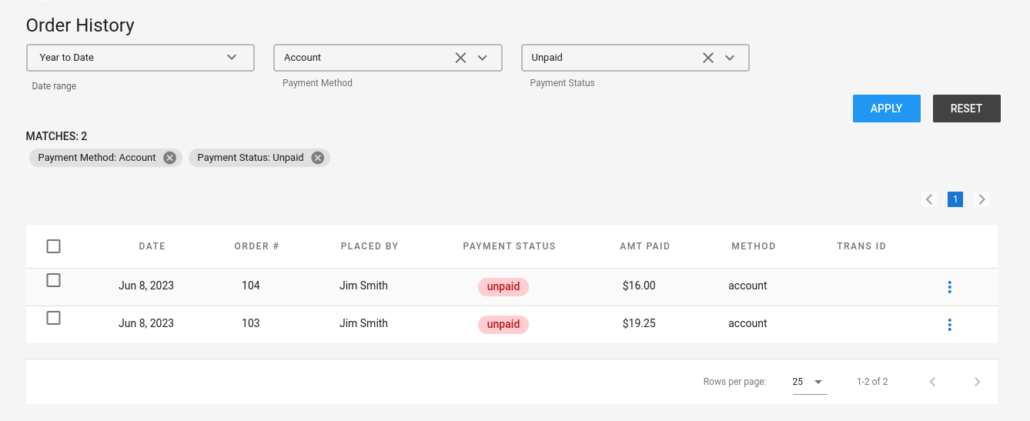
Please keep an eye on your dashboard and our customer newsletters for all the latest on our software updates and more helpful hints throughout the season.