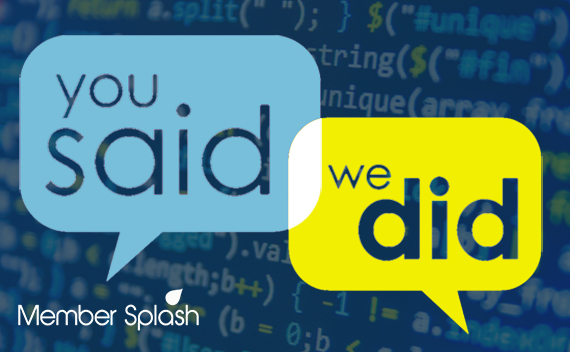You Asked, We Delivered!
New Features for the New Season!
Opening day will be here in just 2 short weeks! We hope that your preparations are going smoothly and we wish your teams the best of luck as we inch closer to opening weekend. We are continuing to roll out updates and have a lot more in store this season. As we release new updates, we will continue to highlight them here in the newsletter, as well as, note them on your dashboards in the Member Splash News section.
Mailchimp 2.0 Will Be Released Soon!
As many of you know Mailchimp sent an email notification that said they will retire their API Export 1.0 and API 2.0 on June 5, 2023. Fear not! We are releasing an update to our plugin that utilizes Mailchimp’s current API in the next few days, so you will not experience any syncing interruptions!
We’re also implementing a new feature that allows admins to send Mailchimp emails right from the platform! Our new custom email tool allows admins to select segments and send campaigns from the Member Splash platform!
Once released, you can access the new custom email tool from the WordPress menu. Just click the “Mailchimp Emails” tab in your menu and you can start sending emails right from Member Splash! Please be on the lookout for supporting documentation to follow in the coming days!

Admins Can Now Delete ‘On Account’ Orders!
Our customers no longer need to ask the support team to delete ‘on account’ bills or the orders included within those bills! With the latest update, we’ve given admins the ability to delete these orders too.
When members place an ‘on account’ order at the snack bar or buy guest credits at the front desk, that order displays on the Finances > Orders screen. Admins will see a delete option when clicking the ‘hamburger’ menu in addition to options to view and download pdf.

After the admin ‘runs to bills,’ they can now delete ‘on account’ orders included in that bill. The orders held within the bill are displayed in the Orders screen also.

Admins can delete individual orders on that bill – just click the ‘hamburger’ menu to the right of the ‘last action’ column. After an order is deleted, the total on the bill will be automatically updated with the new total on the View Bills screen.

If the admin needs to delete all orders included in the bill, the bill will be completely removed from the View Bills screen. For more information, please see our new article: Delete Orders (Paid, Pending and On account Orders)
Update Camera Settings on Your Club Devices Before Opening Day!
Some customers find that when staff attempt to take member photos at the front desk, they have a hard time enabling the camera on their club devices. This is almost always the result of Chrome security settings blocking access to the camera. To resolve it right click on the padlock icon in the address bar and choose site settings. This article will walk you through a couple of simple updates to your site settings to avoid any camera hiccups on opening day. Please remember to make these updates on all club devices that will be used to take member photos.

New Articles for the New Member Account Screens!
We’ve heard from some admins that members are having a difficult time locating a few important fields and docs on our new and improved member account screens. The support team created a couple new articles to help you quickly locate these items for your members. You can even send your members links to these articles so that they can see the screenshots and locate items more easily.
For a quick tour of the member account screen, we’ve created an article that provides and overview of the new screen. It will show you where you can finds items like the Edit Account Details tab and Change Password tab.

Waiver forms can be accessed by clicking the blue doc icon to the right of the member’s photo. Members will see the list of waivers display and they simply click the waiver they need to complete. They will see a pop up where they will complete the waiver.

When adding or updating a members photo, members will simply click the ‘hamburger’ menu displayed to the right of their name to access the Add Photo button. They will see a pop up that displays a pencil icon allowing them to edit their photo. From there they can upload a photo then rotate it, or zoom in or out as needed. They can also remove a photo and replace it with a new photo as well.

Your NEW Dashboard!
Please keep an eye on your dashboard and our customer newsletters for all the latest on our software updates and more helpful hints as we round the bases into Memorial Day weekend!

Last Minute Member Splash Deals!
Discount on Managed Member Splash Premium Block Hours Ends June 1!
If you’ve been thinking about purchasing Premium Block hours, now is the time to buy! By purchasing our Premium Block Hours, our skilled coaches at Member Splash can quickly and effectively tackle your organization’s needs. We’re offering a 10% discount on blocks purchased in the month of May – visit our Managed Member Splash page for more details!
Maximum Referral Bonus Ends May 31st!
At Member Splash, we LOVE referrals. In fact, referrals are the number one way we gain new customers. We appreciate those who spread the word about Member Splash software services but we want to give back with a special THANK YOU to those who “share the love” by sending us a referral. That is why we’re now offering up to $350 to those who send us a referral which leads to a sale in 2023. Are you interested? If so, please visit our referral page for more info.