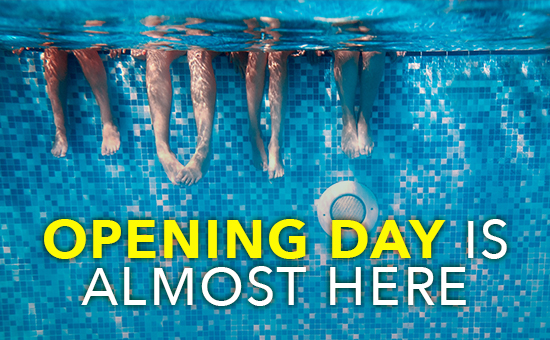Three Weeks Until Opening Weekend!
Let Us Help You Make it to the Finish Line!
We hope that your pre-season preparations are going smoothly and that you are enjoying the new dashboard and reporting screens! Please keep an eye on your Member Splash News widget on your dashboard for news, updates and tips as we move into the Summer season! We will continue to send our standard customer newsletters via email for a bit, but will eventually transition all customer communications to the dashboard.
Support, Support, Support!
Opening day is just around the corner so we’re putting together a list of helpful hints and tips to help you navigate this busy time of year. Did you know that you can meet with a member of the Member Splash team when you need extra help? We have both no-cost and paid sessions available when you need a little guidance from our team.
Weekly Q&A Group with a Member Splash Coach!
Do you have questions about setting up and configuring your organization’s Member Splash account? Take advantage of these free, weekly Q&A sessions (Wednesday and Thursday) hosted by a Member Splash coach. With our first come, first serve approach, we encourage you to enroll as early as possible… and did we mention it’s free? Click here to sign up for a session!
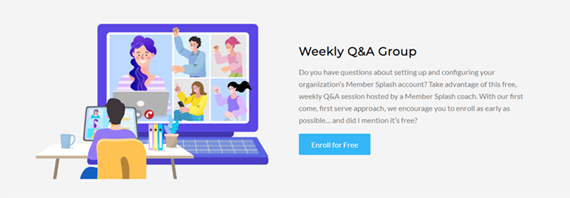
Managed Member Splash!
We understand that sometimes setting up your organization’s complex business rules can be challenging, but Managed Member Splash is here to help. Consider a group or one-to-one 1 hour consultation call with a Member Splash coach! Or purchase a block of support hours and let us do the work for you! It can make all the difference in the world. Book your consultation call today and take the first step towards achieving your business goals!
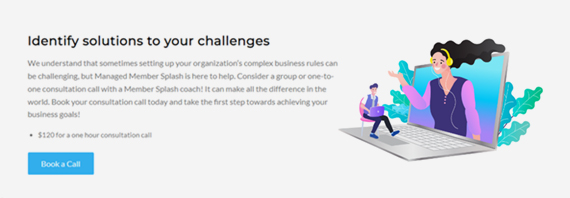
Helpful Hints for the Upcoming Season:
User Defined Pricing Products Can Help You Accommodate Onetime Member Purchases!
Not only can you use User Defined products to collect donations, but you can also use these products to charge members for one-off fees. For example, a few clubs have contacted us recently and asked how they can charge certain members a dues rate that included an early-bird discount even though the discount timeframe has passed. You can set up a User Defined Pricing product, enable the module and check the Admin Only setting so that this product will only be available on the Offline Payment screen. Then when you take the member’s payment over the phone, just enter the amount that you would like to charge into the User Defined Pricing field.
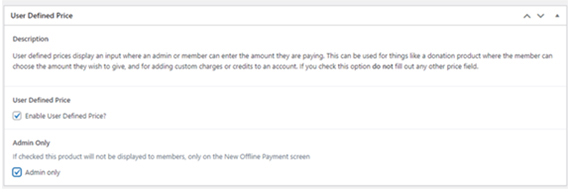
How to Locate Waivers on the Updated Member Screens:
A couple of clubs have reached out to the Support team to tell us that members are having a hard time locating their waiver forms. Waivers can be accessed via the blue doc icon to the left of the member’s name, as pictured below.

While the new icon is a little more understated, Members will also see a large ‘Account Requirements’ section that lists the required waivers and information needed before they can access the payment page. This section can only be seen when the user is logged in with member credentials. You will not see it when logged in as an admin when using the ‘switch to’ feature. To really test what you’ve set up as required fields, use your test account credentials to log in as a member and take a look at the new requirements message.
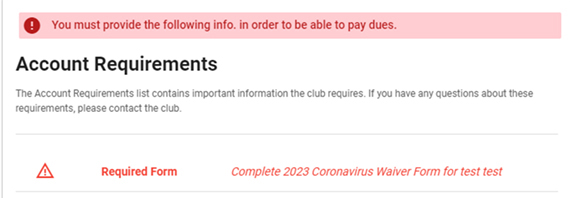
Add A Tag to Your Waiver Form for Easier Reporting!
Have you wondered how you can easily pull a report that will tell you how many members or residents have signed their waiver form? The Gravity Forms Account Tags addon connects form entries to Member Splash account tags allowing you to add and/or remove account tags when a form is successfully submitted. We have step-by-step instructions that will show you how to add a new tag to your system and set up your waiver form so that a tag will be applied to an account when their waiver is submitted. A new tag will not be applied to those who have already submitted waivers, but it will be added to any new submissions.
Once you have the tag in place, you can use the report on the Membership > Accounts screen to filter for accounts that have the tag “waiver signed.”
Adding a Message to your Login Portal:
Did you know that you can add a short message to the login form that members see every time they log into their accounts? It’s an easy, full-proof way to share a quick reminder with your entire member community.
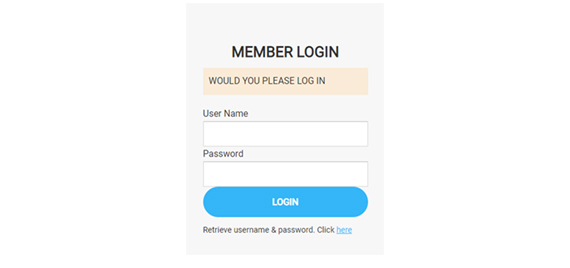
To update this message, navigate to Member Splash Settings > Member Splash Setting > Messages and you’ll see a field called “Login Form Instructions” in the middle of the listed settings. Just add your message and hit the Save Changes button at the bottom of the screen.
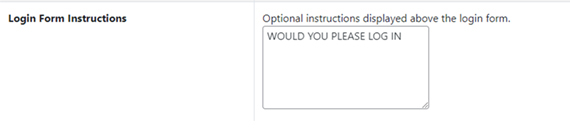
Update Your Authorize.net AVS Filter Settings to Avoid Declined Transactions:
Have your members reported seeing an error that reads: “Error: Successful…”? That means they have entered a payment into the system that is being declined. The most common reason for a declined transaction is a mismatched address…Sometimes members move and forget to update the address on file with their credit card company thus causing a discrepancy between the address entered in their member accounts and the address on file with the credit card provider. But did you know that you can alter the settings in your Authorize.net account to make the settings more lenient so that members don’t run into that error when paying dues?
In your Authorize.net account, go to Tools > Fraud Detection Suite and click on the Enhanced AVS Handling Filter. Here you’ll see the settings that pick up any address mismatches. All of these settings can be adjusted to meet your needs.
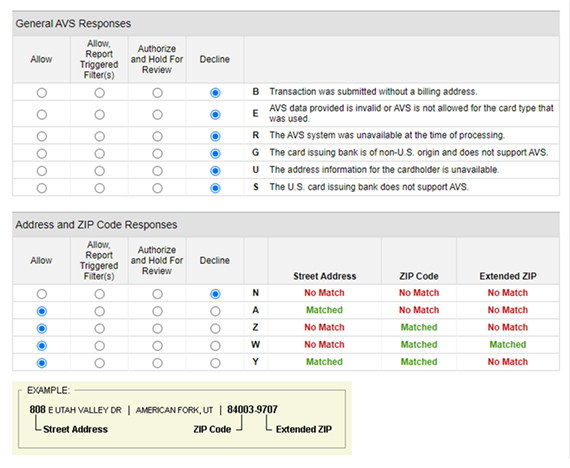
Software News and Updates:
Coming Soon: Update to our Mailchimp Integration!
We are aware that Mailchimp recently sent out an email stating that they will retire API Export 1.0 and API 2.0 on June 5, 2023. We have a completely new MailChimp integration being released very soon that utilizes the latest MailChimp API. It also adds loads of new features like the ability to create and send MailChimp emails directly from Member Splash; the ability to review the recipients of a message before sending to ensure you are reaching the correct audience; and much more!
Update to User Roles Capability: Payments
A few of our board users reached out with concerns about staff level users being able to see our new widgets on the dashboard that pull in club financial information. We’ve updated the Admin > User Roles capability so that all user roles have dashboard access but only roles with the Payments capability enabled can see the top row of widgets. Typically, staff level users won’t have the Payments capability enabled, but this permission setting can now be adjusted to suite your needs. We also removed the Dashboard setting from Admin > User Roles.
Please keep an eye on your dashboard and our customer newsletters for all the latest on our software updates and more helpful hints as we round the bases into Memorial Day weekend!