Last minute tips for a successful Memorial Day weekend!
Our Opening Week Best Practices!
You’ve made it! Opening day is just around the corner and final preparations are underway. Going into the weekend, we wanted to put together a list of last minute loose ends to tie up before the weekend. The glorious Summer pool season is finally upon us! Get ready to get your feet in the water this year and new beach towels folded and prepped. We wish you all the best of luck going into the holiday weekend! Don’t forget to take some “me time” in the next week – you’ve earned it!
Opening Weekend Checklist – To-Do’s Before the Big Day!
- Finalize Reservation Facilities – Double check your Reservation facilities. Make sure the schedules and limits are properly in place. Want to restrict reservations by account type or allow members to add guests? You can set those allowances at the Group Facility level. Our Reservations section of the Knowledge Base has a lot of information on facility setup.
- Staff Training – Make sure your front desk staff has been thoroughly trained on the checkin screen, the process selling guest credits at the front desk and selling items at the snack bar. We put together an article that explains how to use the POS New Order screen from the staff perspective. We also have an MSU staff training video that may answer any last minute questions.
- Check Guest Pass Products and Front Desk Credit Pricing – Make any updates to your Guest Pass products. Need to update the cost of passes if there was a change since last Summer? This is the time to do it! You’ll also want to take a look at your Front Desk > Checkin > Settings and make sure the pricing and other settings have been updated for the new season.
- Test Camera on Club Devices – Some customers find that when staff attempt to take member photos at the front desk, they have a hard time enabling the camera on their club devices. This is almost always the result of Chrome security settings blocking access to the camera. Before opening day, make sure that you’ve updated camera settings on all devices at the front desk.
- Finish Up or Add New Point of Sale Products – If you are using the Point of Sale feature, make sure you’ve finished creating all of your POS products and properly categorize them so that they are easily identifiable on the transaction report!
- Finalize and Test Your Forms – Make any final updates to your forms and test them before making them available to members. Use a real credit card to test the Authorize.net feeds and credit cards fields. Once you’re finished testing, you can easily refund the charges.
- Don’t Forget to Check Out the Updated Visits Report – Our new and improved Visits report, located under the Front Desk tab on your menu, offers a few new sorting options that make this report very helpful! You’ll see a button called “Columns” to the right of the Export button. From here, you can add more information to your report and exports. With the last update, we’ve added columns for attendant, member type and visit type (member vs. guest).

New Releases: Mailchimp 2.0 with In-Platform Email Integration
As of Wed., May 24 we have replaced our original MailChimp integration with a new version that has been re-written from the ground up using the latest version of their API. You may have already noticed that the former MailChimp Emails link in the left hand menu is no longer there. That has been replaced with a link under the new Communications menu item in the Member Splash dashboard. You can absolutely continue to send email campaigns directly from Mailchimp if you choose. The new in-site tool is an enhancement intended to make sending email more efficient for admins but it will not replace the option of sending from Mailchimp.

Under the COMMUNICATIONS menu, you will see the Email Accounts and MailChimp dropdown. Email Accounts refers to Member Splash provided email accounts and forwarders (as known as aliases) that are included with the Premium plan level. MailChimp is where you can choose which information to sync from Member Splash to MailChimp; run a batch sync (to update all Member Splash users in MailChimp); and create and send new email campaigns.
Clicking on MailChimp should take you to the Send Email tab in the new interface. That will only happen if your club already has a valid MailChimp API key entered and a default email list selected. If you don’t, you’ll be taken to the Main Settings screen where you’ll be asked to complete the set up process (if you have any questions please let our support team know).
On the Send Email tab you’ll see several tabbed steps that walk you through creating and sending a new email campaign or using a previously saved draft campaign.

When you get to the step for creating or editing the email content you’ll be presented with a simply WYSIWYG editor for designing the email. Note: If you prefer to continue to send from MailChimp using your existing customized templates you are still able to do so.

Last Minute Member Splash Deals!
Discount on Managed Member Splash Premium Block Hours Ends June 1!
If you’ve been thinking about purchasing Premium Block hours, now is the time to buy! By purchasing our Premium Block Hours, our skilled coaches at Member Splash can quickly and effectively tackle your organization’s needs. We’re offering a 10% discount on blocks purchased in the month of May – visit our Managed Member Splash page for more details!
Maximum Referral Bonus Ends May 31st!
At Member Splash, we LOVE referrals. In fact, referrals are the number one way we gain new customers. We appreciate those who spread the word about Member Splash software services but we want to give back with a special THANK YOU to those who “share the love” by sending us a referral. That is why we’re now offering up to $350 to those who send us a referral which leads to a sale in 2023. Are you interested? If so, please visit our referral page for more info.